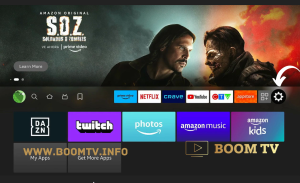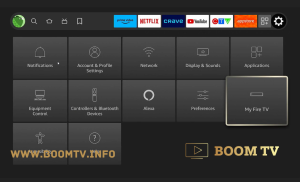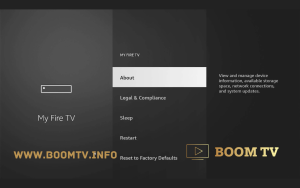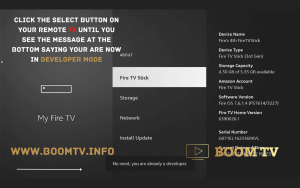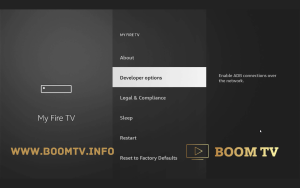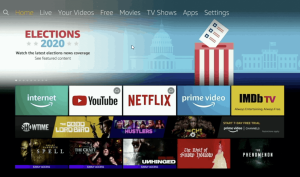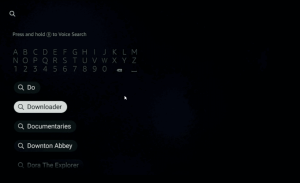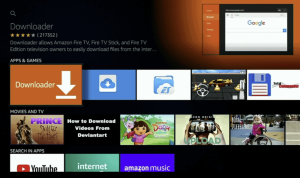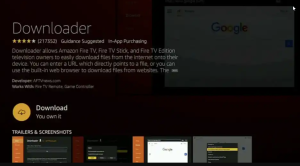Due to their unavailability on Amazon PlayStore, IPTV apps need to be sideloaded onto your Android device. This is a simple process that can be followed as outlined below.
Now, let’s delve into the steps involved in installing the required player on your Android device, including Firestick.
Step 1 - Enable Developer Mode
- Go to Settings (gear icon) on the right of the screen
- Go to My Fire TV
- Select About
- Then click 7x on My Fire TV, until you see a message at the bottom saying “no need, you are now a developer”
- Press back on the FireTV remote
- Now you will see Developer options appear
- Select Developer options
- Turn both ADB Debugging and Install Unknown Apps to ON.
- You can now install external apps
Step 2 - Install Downloader
- Go to the Home Screen on your Fire TV Stick by clicking the Home Button on your Fire TV Stick Remote
- Go to the Search icon on the Home Screen and search for Downloader
- Select Downloader from the list of options and click Download. Downloader will then automatically install.
Step 3 - Install Player
- OPEN DOWNLOADER APP
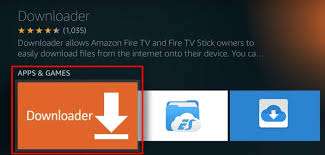
- TYPE THE FOLLOWING LINK IN DOWNLOADER APP (STBEmu 4K App)
https://boomtv.info/stb4k.apk 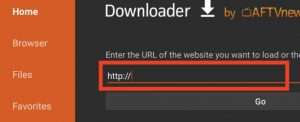
- APP WILL DOWNLOAD AUTOMATICALL
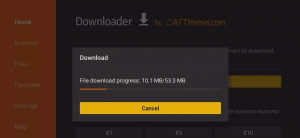
- THEN YOU WILL HAVE TO CLICK INSTALL
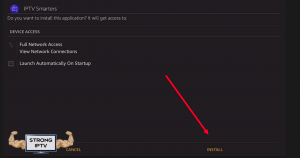
- NOW THAT THE APP IS INSTALLED, CHOOSE OPEN
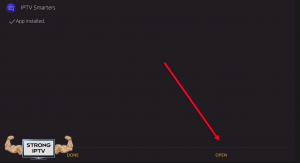
- ONCE YOU OPEN THE APP< CLICK ON HIDE THIS UPDATE
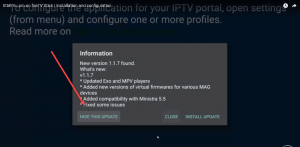
- THEN CLICK ON YOUR REMOTE MENU BUTTON, THEN SETTINGS
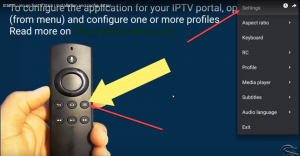
- GO TO PROFILE, AND CHANGE THE NAME TO BOOMTV (3NEXT IMAGES)
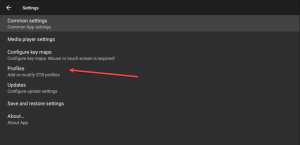
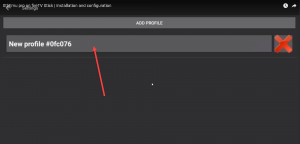
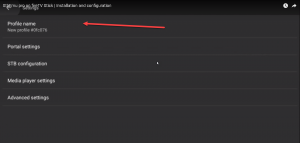
- THEN YOU HAVE TO GO BACK 1 SCREEN TO GET THE MAC ADDRESS (YOU NEED TO PROVIDE THIS TO US)
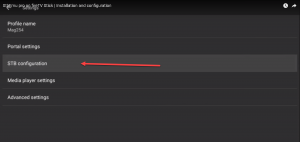
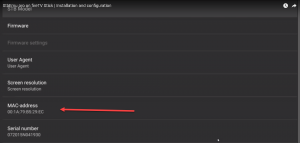
- LAST STEP IS TO CHANGE THE PORTAL URL, WHICH IS
http://boomtv.live:8080
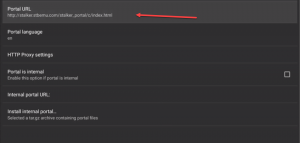
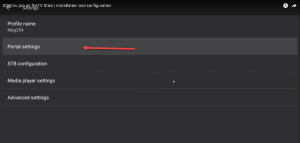
- NOW YOU HEAD BACK A FEW STEPS TO THE APPS MAIN SCREEN
PRESS MENU BUTTON ON REMOTE AGAIN, THEN PROFILE
THIS WILL RELOAD THE PROFILE AND ACTIVATE YOU TV
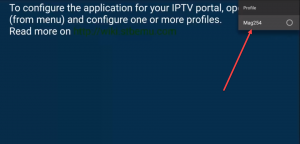
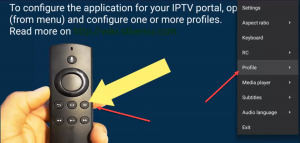
- THAT IS ALL, YOU ARE NOW LOGGED IN AND CAN ENJOY LIVE TV