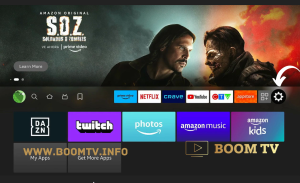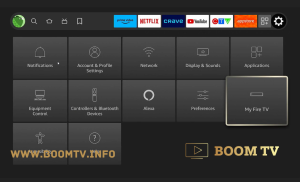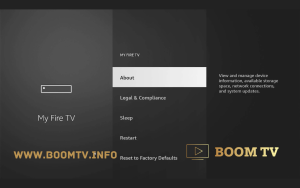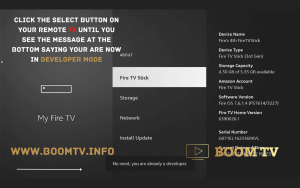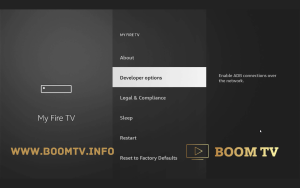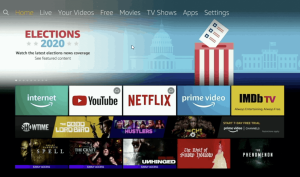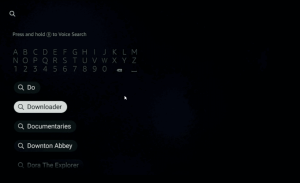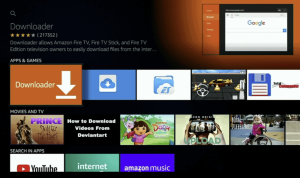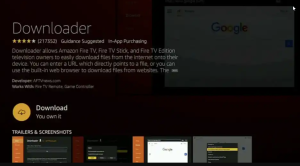Due to their unavailability on Amazon PlayStore, IPTV apps need to be sideloaded onto your Android device. This is a simple process that can be followed as outlined below.
Now, let’s delve into the steps involved in installing the required player on your Android device, including Firestick.
Step 1 - Enable Developer Mode
- Go to Settings (gear icon) on the right of the screen
- Go to My Fire TV
- Select About
- Then click 7x on My Fire TV, until you see a message at the bottom saying “no need, you are now a developer”
- Press back on the FireTV remote
- Now you will see Developer options appear
- Select Developer options
- Turn both ADB Debugging and Install Unknown Apps to ON.
- You can now install external apps
Step 2 - Install Downloader
- Go to the Home Screen on your Fire TV Stick by clicking the Home Button on your Fire TV Stick Remote
- Go to the Search icon on the Home Screen and search for Downloader
- Select Downloader from the list of options and click Download. Downloader will then automatically install.
Step 3 - Install Player
- Go to the URL area in Downloader and type in boomtv.info/ott.apk, then click Go
- When prompted, click on Install. Now BoomTV player will install onto your android device.
- Simply look for it on your Home Screen, open it up and enter your login credentials (username & password)